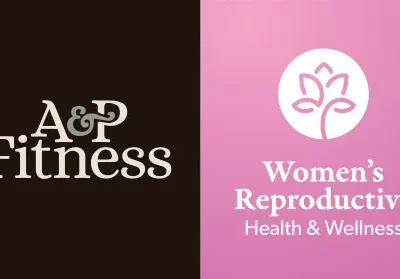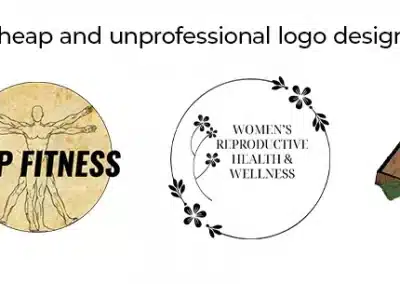Finalize Logo Digitally in Illustrator
- Take a sketched logo and recreate it digitally using Adobe Illustrator
- Use basic tools: Shape, Pen, Text, Color Fill, Stroke
- Practice exporting logos in usable formats (JPG, PNG, SVG)
- Learn how to simplify and refine design for clarity and brand identity
Scripture
Philippians 1:6 (HCSB) – “I am sure of this, that He who started a good work in you will carry it on to completion until the day of Christ Jesus.”
- Why is refining your work so important—whether it’s design, school, or faith?
- How can a logo be part of telling a bigger story or purpose?
Course Content
Review
Learn Illustrator
In Illustrator:
- Set artboard size: 1000 x 1000 px
- Use Shape Tool, Pen Tool, and Text Tool
- Add color with Fill / Stroke
- Show how to:
- Align elements
- Adjust spacing between text (kerning)
- Duplicate and resize
Save versions in different formats: JPG (for preview), PNG (transparent), SVG (for scale)
Logo Design in Illustrator
Students digitize their chosen sketch into a full logo design
- Encourage exploration of colors and layout
- Remind them to save frequently
- Help troubleshoot Pen Tool and alignment issues
Advanced students can experiment with:
- Layering icons and text
- Testing how their logo looks on dark vs. light backgrounds
Making a horizontal + stacked version of the same logo
Homework
- Work on logo, Export logo as:
- JPG
- PNG with transparent background
- Submit the Illustrator file
- Write 2–3 sentences:
“What was most fun or hard about making your logo?”